Mirror121 is very easy to install and configure and it has been designed to be as user-friendly as possible. However, it is an enterprise tool and our experience is that the conditions and environments vary a lot. This guide is about helping new users to evaluate Mirror121 and its features the most efficient way.
The goal for the first stage is to install Mirror121 on a Windows machine. It can be either a laptop if you just want to quickly evaluate the tool or you can install it on a Windows Server for a longer proof of concept.
The Windows distribution contains everything in one package including Java and a Tomcat server. It is installed by default as a Windows service.
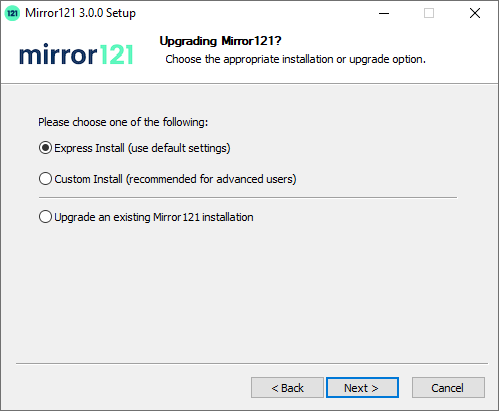
After you finish the installation wizard then a browser should open
The first time Mirror121 starts it launches a configuration wizard which makes the whole setup simple and user-friendly.
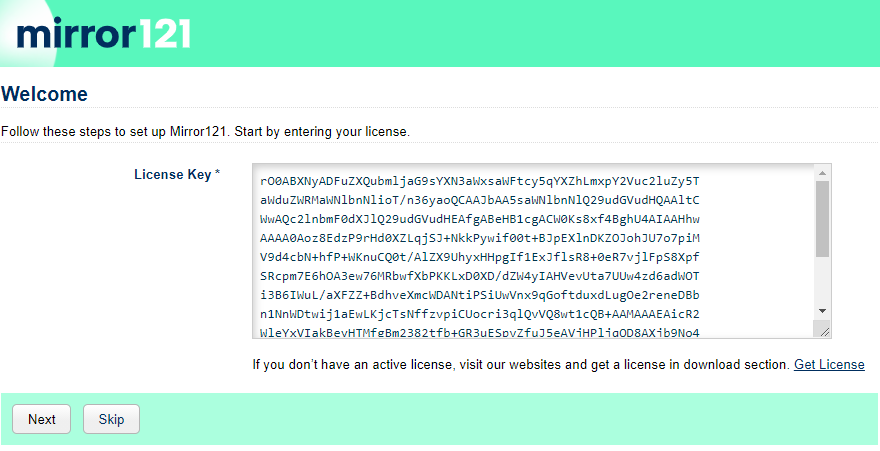
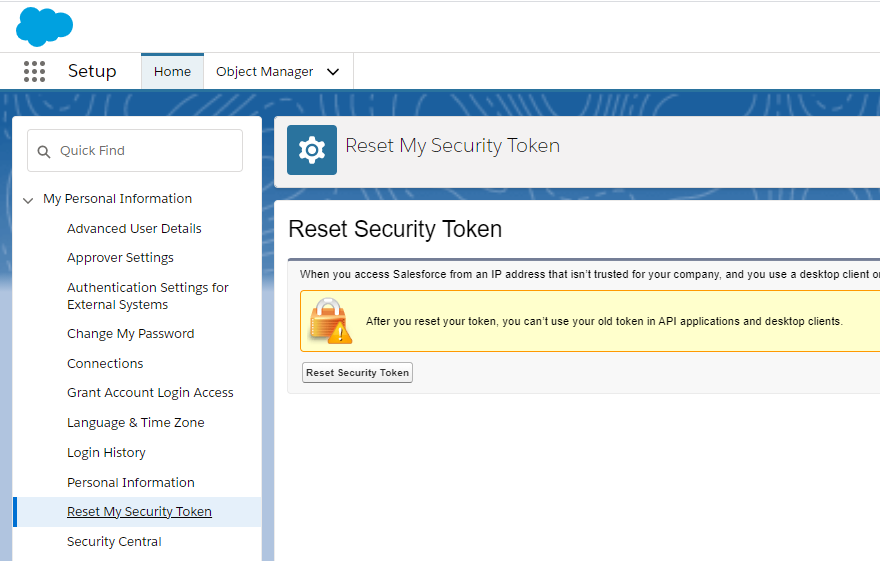
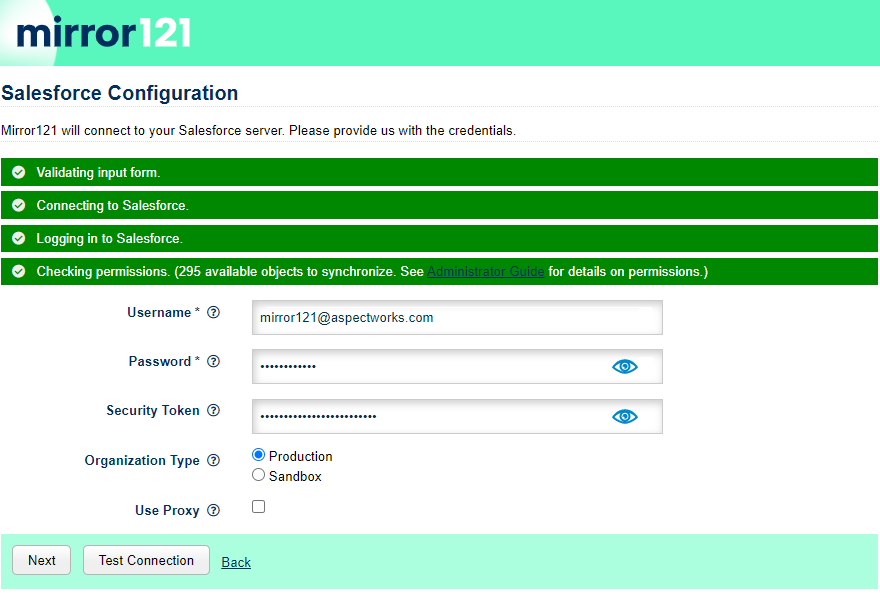
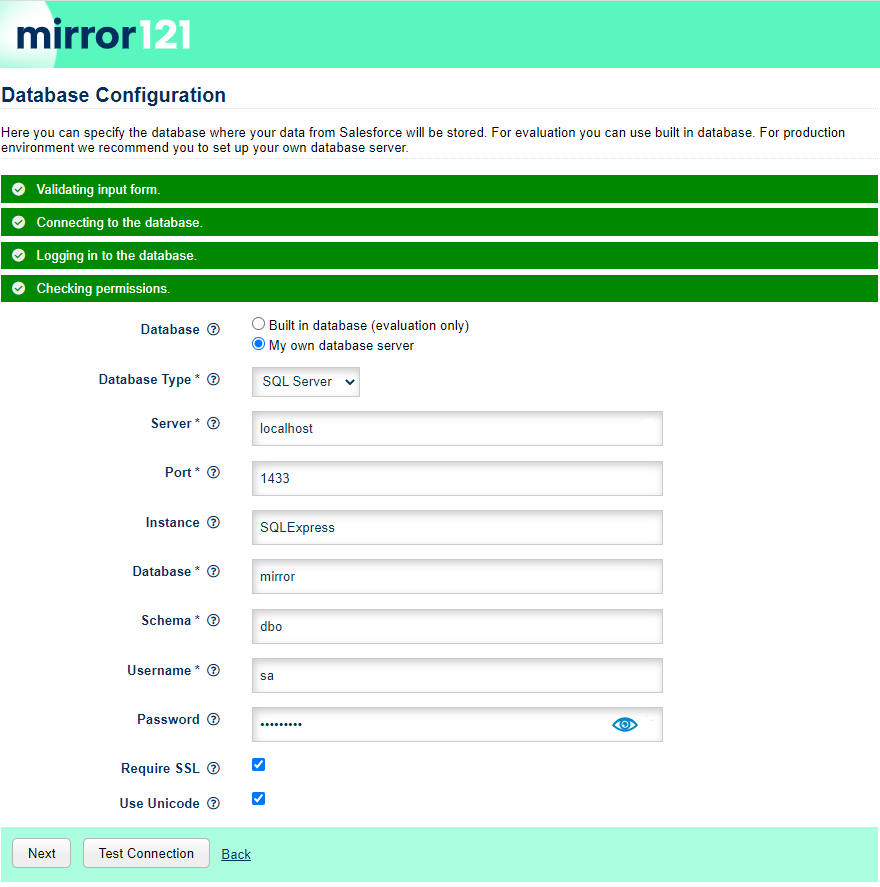

As the last step, let’s synchronize the Lead table into the mirror database to verify that the whole setup is working correctly.
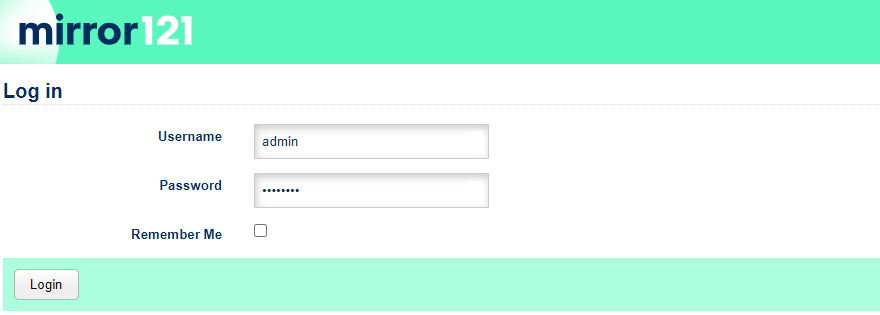
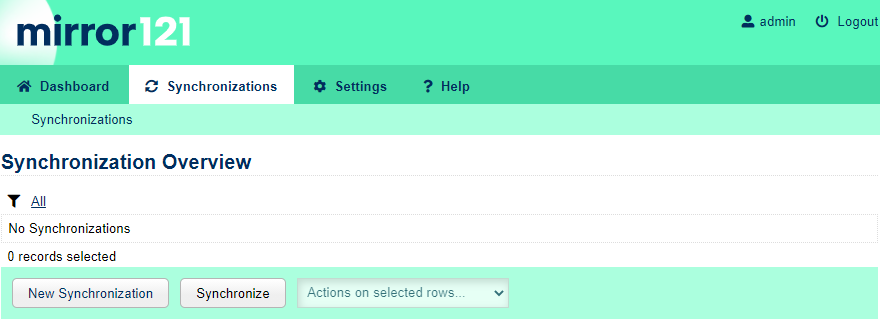
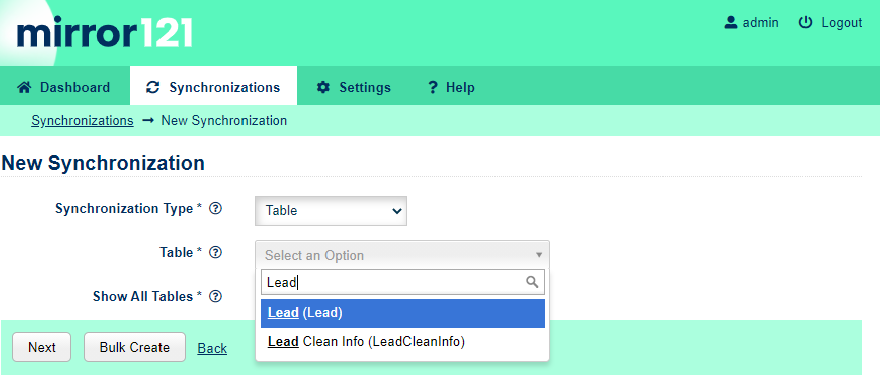
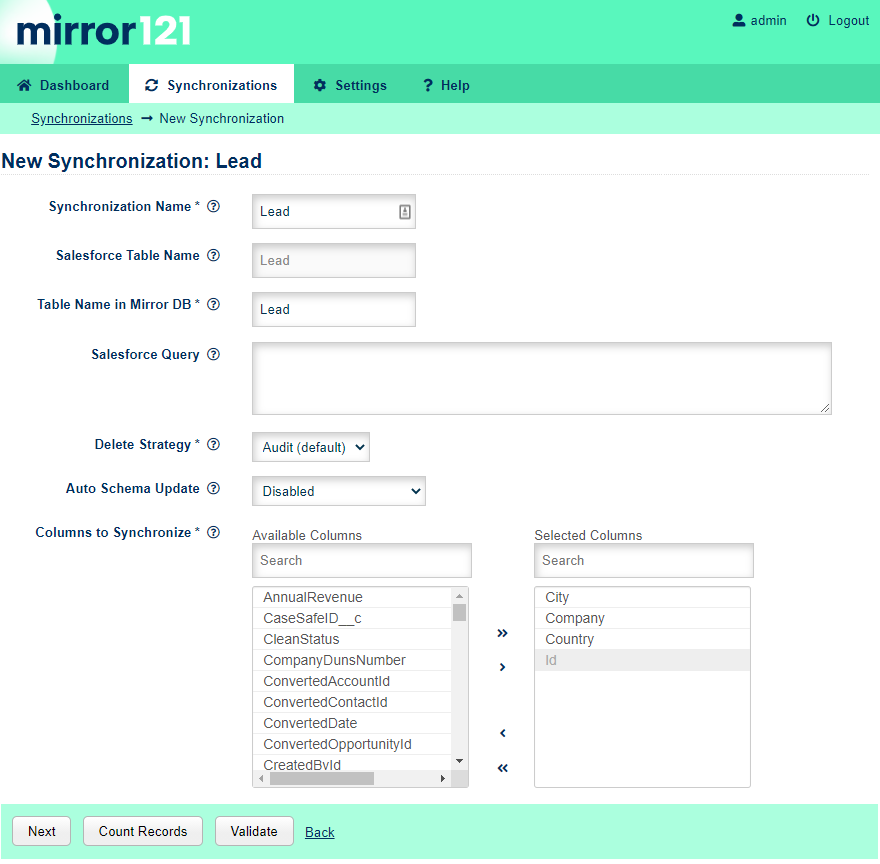
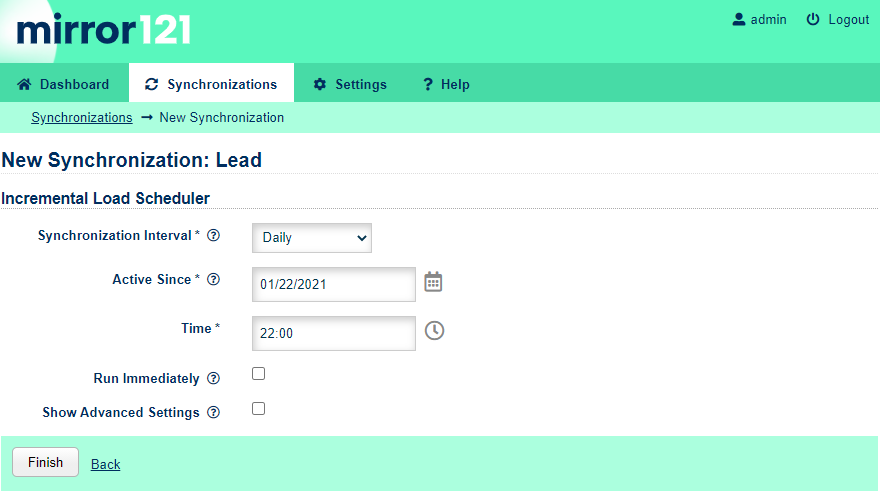
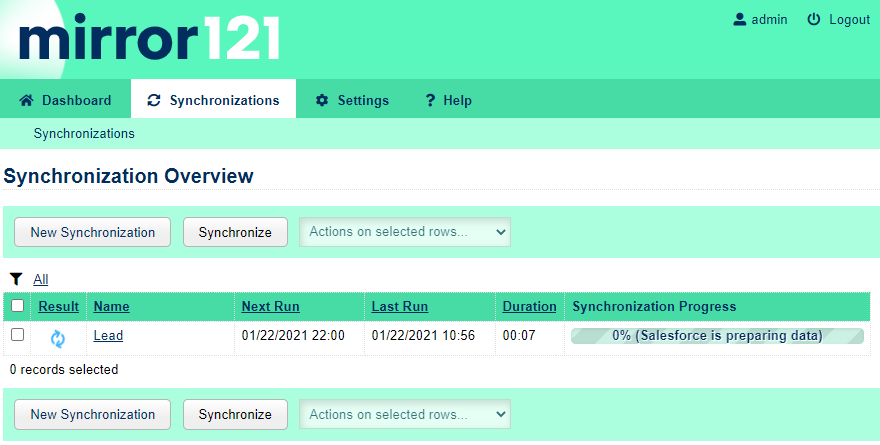
AspectWorks, s.r.o.
Türkova 2319/5b
149 00 Prague 4
Czech Republic